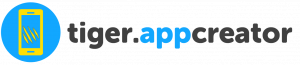1. Welcome
The Club Card module will allow you to launch an airline style club card. This module will
help you work long-term loyalty and should be used together with the Progressive Loyalty module which was created to focus on short-term loyalty.
With the Club Card module, you’ll be able to differentiate your clients based on the loyalty card points they accumulate during their lifetime.
Whereas the loyalty card modules will only account for the points of that specific card, the Club Card module will take into its calculations all the points accumulated in all the loyalty cards the user has ever had.
This module is compatible with both the default Tigerappcreator’s Loyalty Card and the Progressive Loyalty module.
2. Setup
Please follow the steps below in order to properly configure the feature:
A. Defining Club card levels
The first step is to decide how you’re going to name your levels. By default, the levels are named Silver, Gold and Platinum but you should adapt this to something that is relevant to your business.
You should also decide which color to associate with each level and upload the corresponding icons. Make sure that club level names, the colors and the icons reinforce your loyalty program.
The background colors selected will be reflected as background of the card as the user progresses through the different levels.
B. Club Card level thresholds
Once you’ve named the levels, you should decide what is the privileges that the users have by
having achieved a certain level. All users start-out as regular members and, as they accumulate points on the loyalty card, they’ll be reflected on the Club Card module and the appropriate club level with be shown.
At this point you should also decide the number of points that the user needs to achieve this level.
The different thresholds should be configured for each level. Please be aware that any changes that you make to the club levels will be immediately displayed on the App.
If you don’t want to display a club level to the users, you can deactivate it.
C. OPTIONS
The last step is to set default options. You’ll need to define which loyalty card to use, if the default Loyalty card or the Progressive Loyalty Card. On this page you can also add Terms & Conditions for this program and upload a cover image. We suggest you upload a transparent PNG as the background color of the card will change as the user progresses through the different club levels. In case a cover image is not uploaded, the design will be readjusted to accommodate for that.
D. DESIGN
Should you want to add a background image, you can do it from this page. However, we discourage doing this since the background color of the card will change according to the user’s current club level.
If you upload a background image, that will no longer work.
3. User Frontend Interface
Below you can find the user frontend interface screens. As you can see, the background color changes according to the club card level the user has achieved.