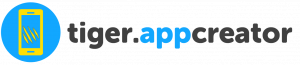What is a White Label admin panel?
This kind of panel is useful in case you are selling apps, and you don’t want your clients to know you are using our platform. By configuring your own white label admin panel, you will have an admin panel for your clients in your name and colors, and available in an address which is yours and not Tigerappcreator.com.
Note that, if you are selling apps, you can get your own software which is used by Tigerappcreator, from our app solutions at https://www.siberiancms.com
To set up your panel,you need to have a domain name. If you do not yet have one, you can purchase one, for example at ovh.com. A .com name costs some $5 / year. You are not required to purchase hosting service with your domain name.
You can access the White Label settings by clicking on White label > Settings from the header menu:
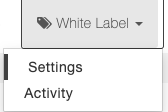
Check “Enable White-Label” to activate your White Label admin panel:
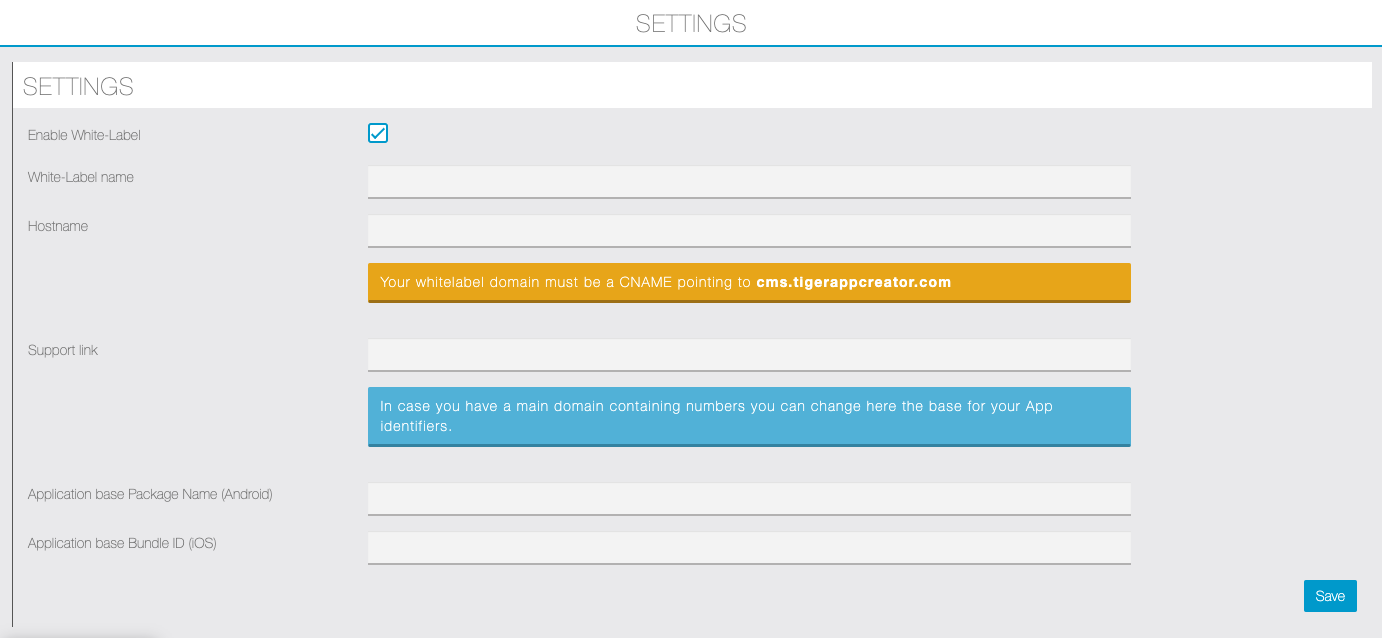
From there on, please follow the following steps:
You must have access to the DNS zones from the domain name management interface. DNS means Domain Name System. Don’t worry, this is not too technical. You will usually find the DNS zones in the Domain section of your domain account. When you find that section, look for Type CNAME or Create a CNAME record.
You can either choose to use your domain name exclusively as a white-label interface, or choose a subdomain (this is an example of the format: subdomain.mydomain.com). Enter the name of your domain or subdomain, and enter “cms.tigerappcreator.com” as a redirection or destination address. If you have the option, set the TTL to 1 hour. If you don’t have this option, don’t worry. It just helps your modifications to be taken into account more quickly.
To finish, go to your administration interface on tigerappcreator.com. Enter your personalized domain name in the Hostname field. If the CNAME has not been configured correctly, you will receive a message error. If all is well, the address of your white-label back-office will appear:
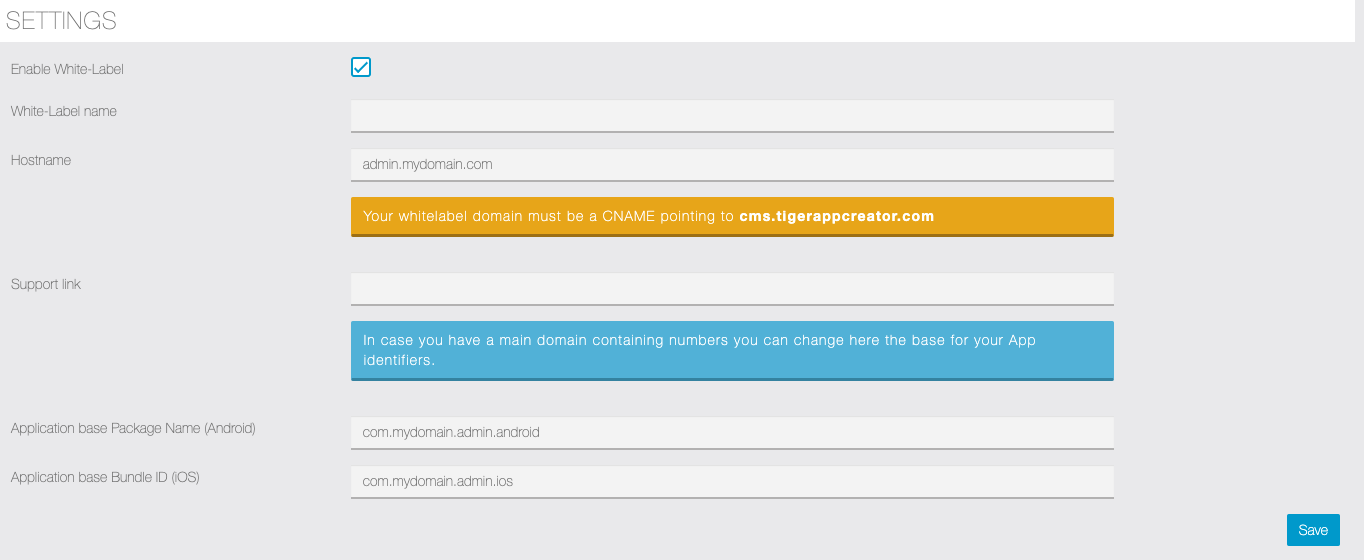
You can also enter a default package name and bundle id for your applications in Application base Package Name (Android) and Application base Bundle ID (iOS).
Then don’t forget to customized your admin panel by clicking on ![]() .
.
If you were able to set the TTL to one hour, you should be able to access your white-label interface immediately by typing the name of the domain or subdomain into your web browser. If not, you should be able to access it within 24h.
Then, once you would have build the application of your first client, you should create and access to the application for him. Thanks to this he will be able to integrate or manage content in his application.
You must know:
– for creating an access to one application, you have to go in “My Account” > “Users” menu, create a new account and associate him an app.
– a client can only look his own application.
Creating a client access is something quite simple:
Step 1:
Enter in “My Account” > “Users” menu from the header menu. This will appear:
Step 2:
To create a new access click on ![]()
.
Step 3:
Once you have clicked on “Add“, you have to fill a form. You have to enter all the information required to create your client’s access.
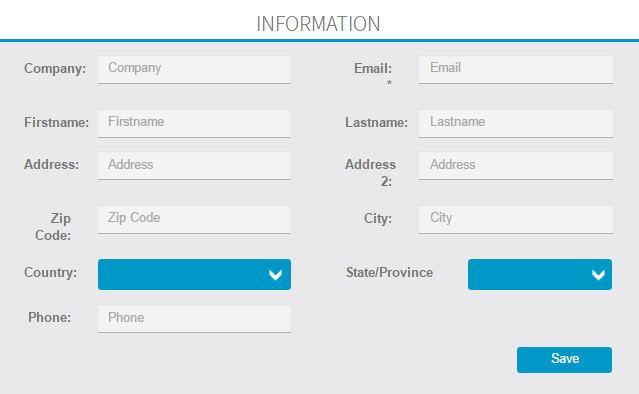
Then you have to attribute him a role and manage his password. We recommend you to use an initialization password like: H9ij7Y24. Of course the client will be able to change this password later, when he will be on your website.
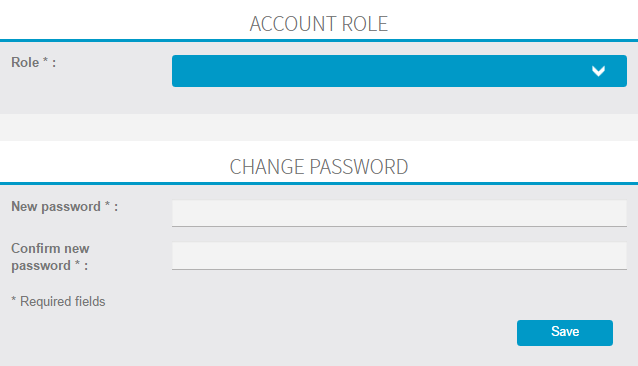
Once you have entered all the information, click on “Save” to validate the creation of your client’s access.
Then click again on “My Account” > “Users” menu, you will see the new user, click on ![]() to edit this user and associate an app to him. Go down in the page and you will see the list of your apps. Just select the app(s) this user can manage.
to edit this user and associate an app to him. Go down in the page and you will see the list of your apps. Just select the app(s) this user can manage.