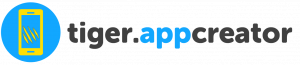This article will help you adding some Facebook improvements into your app:
- Facebook connect, to enable users to create their account seamlessly from their Facebook account
- Share on Facebook available from some pages of your app
How to do that ?
Step 1: Start
On Tigerappcreator.com, enter to manage one of your app, then go into “Settings > APIs”:
In this page, these fields appear:
Step 2: The creation of a Facebook app
1. You will need a Facebook user account
2. Go to https://developers.facebook.com/
4. Register and Verify your account
5. Click on “Add a new app”
6. Enter a name for your Facebook app (you may choose a name that refers to your app, like the name of your app). This name will be shown to the app users when they would want to create an account in the mobile app through Facebook connect.
7. Choose “Facebook Login” in the list by clicking on “Set Up“:
8. Skip the forms by going to Settings > Basic in the left menu.
Here are the App ID and the Secret you will use in Siberian.
9. In your Editor, go to Settings > APIs and copy the Callback URLs
10. From the Facebook settings left menu, click on Facebook Login > Settings and paste the Urls then click on Save changes:
11. Back on Settings > Basic in the left menu. In the App Domains field, left it blank. For Category, select “Communication“.
Step 3: Settings of your Facebook App
- On tigerappcreator.com, for your app, you don’t have set up a custom domain name for your mobile website, and you don’t have set up a white label admin panel. So, click here to see the process.
- On tigerappcreator.com, for your app, you don’t have set up a custom domain name for your mobile website, but you have set up your white label admin panel. Click here to see the process.
- On tigerappcreator.com, for your app, you have set up a custom domain name for your mobile website, regardless you have or not set up a white label admin panel. Click here to see the process.
Click on “+ Add platform“, and choose “Website“.
Just fill out the “Site URL” field with https://cms.tigerappcreator.com:
Then click on “Save changes”
Click here to continue after 1st Case.
Cclick on “+ Add platform“, and choose “Website“.
Just fill out the “Site URL” field with the address of your white label admin panel and “https://” before it:
Click here to continue after 2nd Case.
Click on “+ Add platform“, and choose “Website“.
Just fill out the “Site URL” field with the address of your mobile website custom domain admin panel and “https://” before it:
You can also add an app icon for your app. It’s not mandatory but your Facebook app will be more professional with an icon when the user will be invited to connect with his Facebook account. Click on “Save Changes“.
Then click on “App Review” from the left menu and switch “Make YourFacebookapp public?” to “YES”.
Step 4: Your app keys
Now, you just have to enter the App ID and Secret key on Tiger, in the left menu Settings > APIs.
You will find your App ID and Secret Key in “Dashboard” from the left menu of the developer Facebook website.
And it’s done!