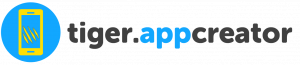The form feature offers you a form builder.
Various formatting & input elements allows you to build completely custom & efficient forms.
Video examples:
To create a form click on  in the “Add pages” part.
in the “Add pages” part.
This window will appear:

In Recipient emails field, you can enter multiple recipients, separate e-mails with a coma : mail1@domain.com,mail2@domain.com,mail3@domain.com Enable in-app-history: with the history, logged-in users will be able to see (read-only) their submissions, sorted by date. Note: the history is only available for logged-in users and when the option is enabled, all submissions made when the setting is off are not saved in the user history, however they are saved in the admin results tab & sent by e-mail when configured Design: choose between list & card to fit your application design.


To build your form, you will have to choose from all the field types available Fields are grouped in two sections: Formatting elements & Input elements Let’s check below how each field work: Formatting elements: Title (section, divider): use it to create contrasting title/label elements White space (spacer): adds a 20px space between any other field Illustration: adds an image in the form Richtext (block): creates a richtext (wysiwyg) block anywhere in the form Clickwrap (action, agreement): adds a checkbox which when clicked opens a modal with either a custom agreement, or the application privacy policy Input elements Number: adds a number input with options, minimum, maximum & step increment Dropdown select: adds a select element with multiple options Radio choice: adds a radio input choice Checkbox: adds a simple checkbox element Password: adds a password text element, input text is not readable Text input: a single line text input Textarea: a multiline text input Pictures (images): allows user to send up to 10 images, the limit can be configured individually for each picture input, as long as the placeholder texts Date: simple date field, with format options & weekdays restriction Date & time: simple date & time field, with format options & weekdays restriction Geolocation (GPS, georeverse): a clickwrap action, when the users check the box, it’s location is saved and georeversed (the georeverse api requires a google maps api key) 
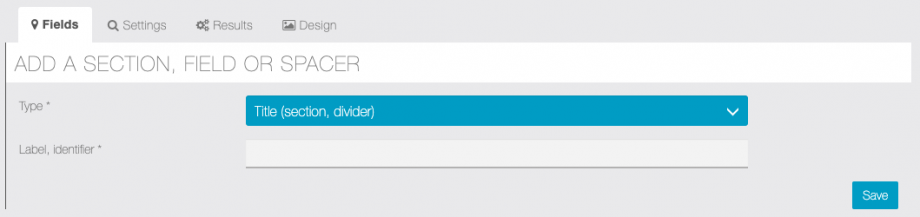
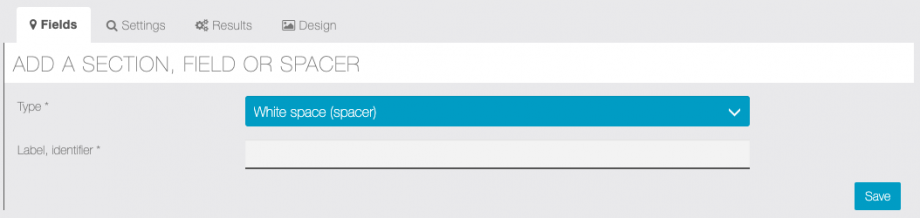
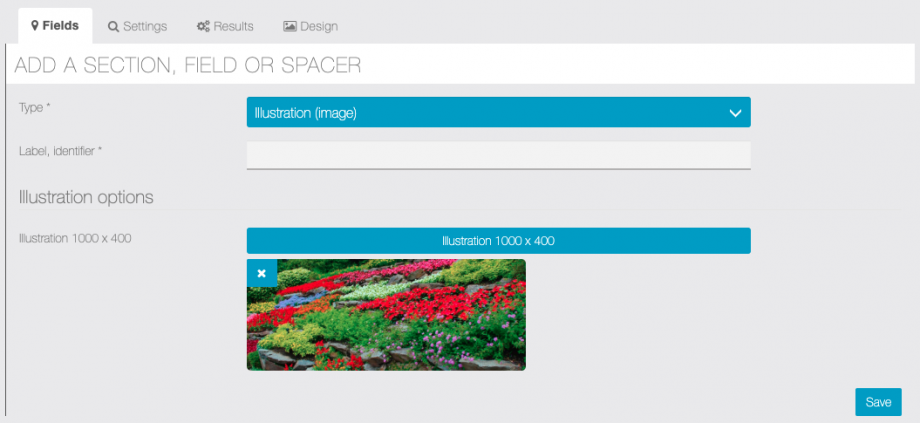
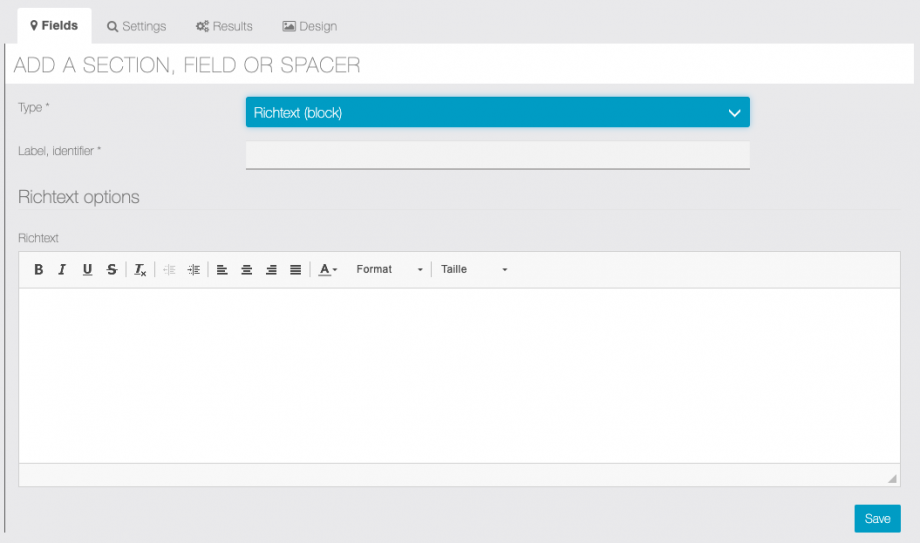
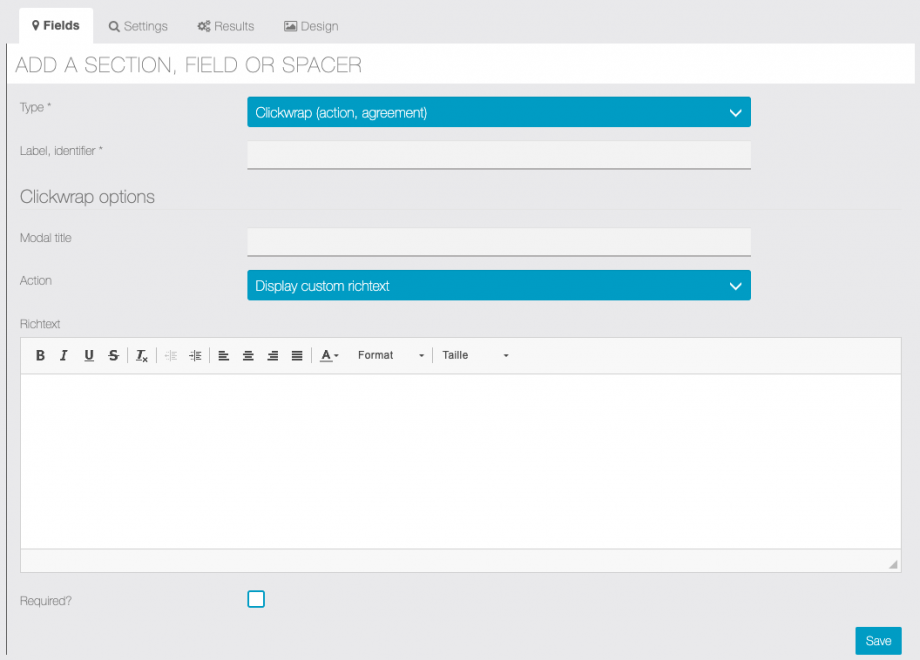
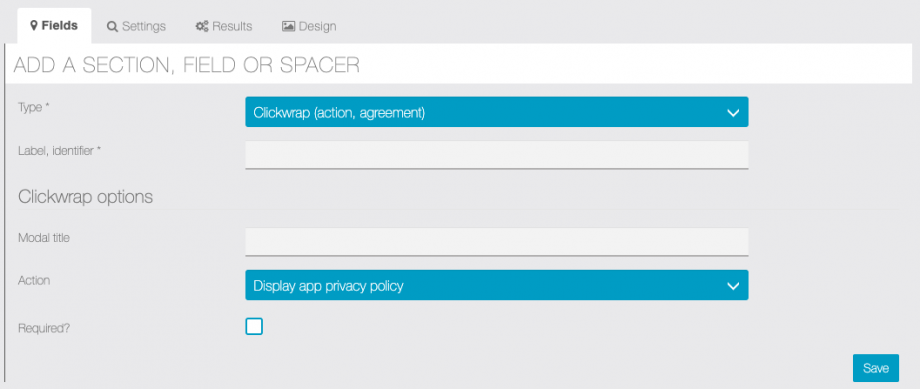
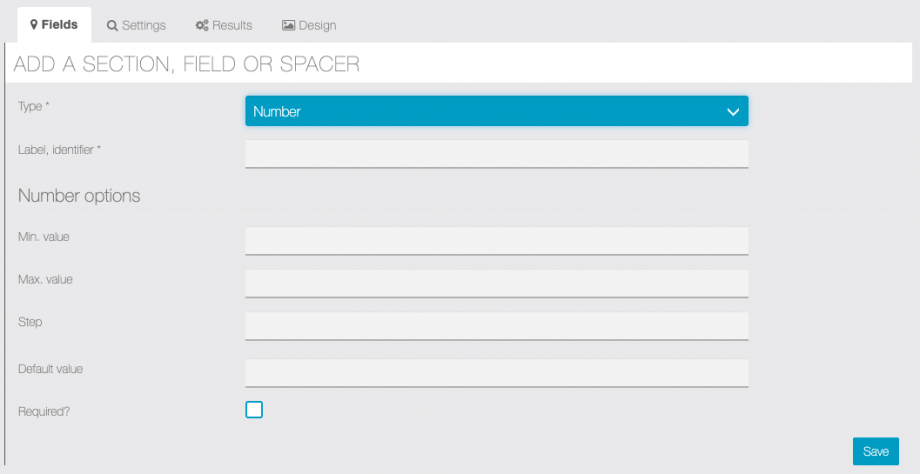
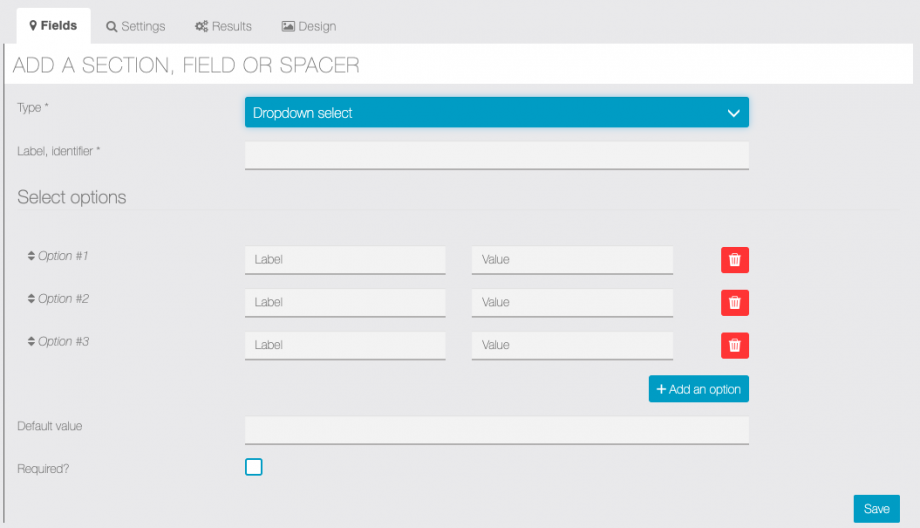
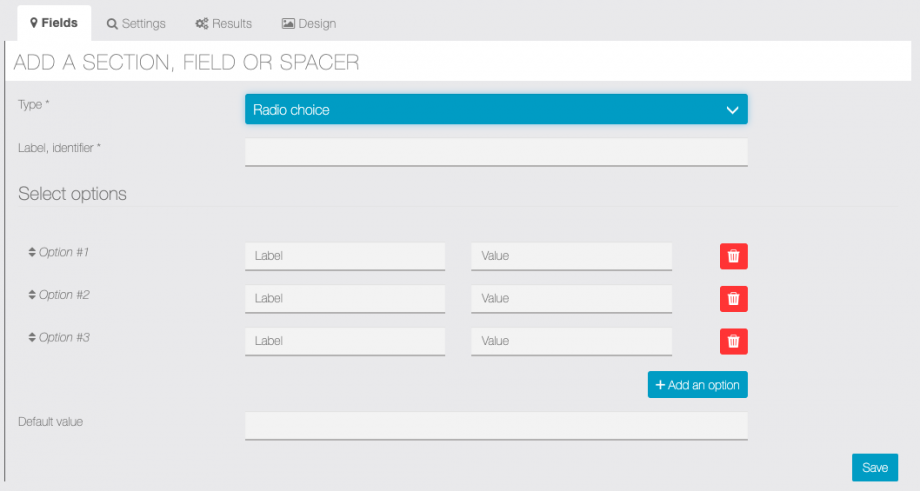
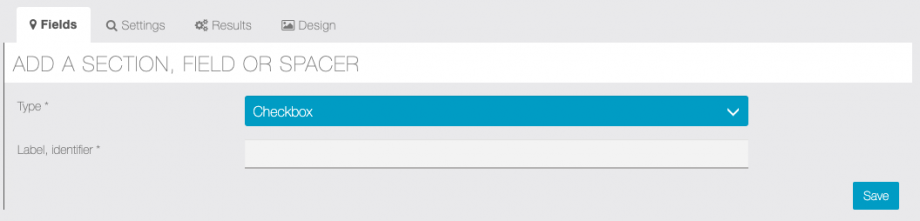
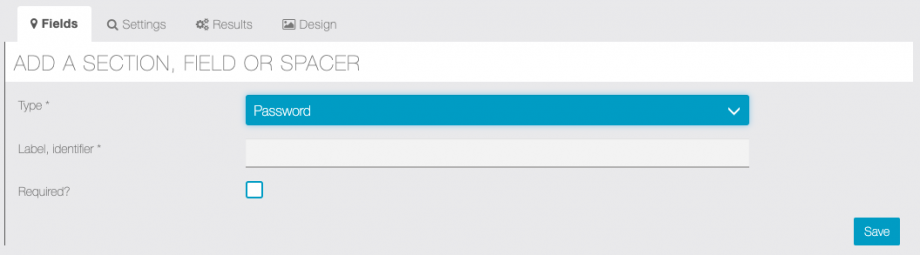
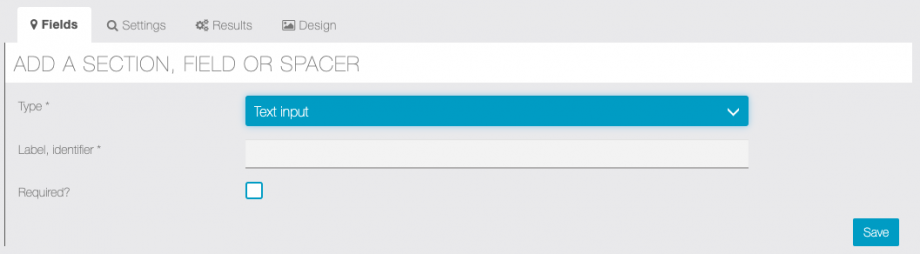
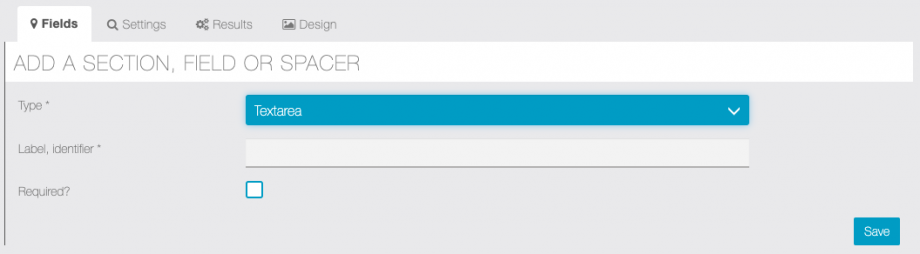
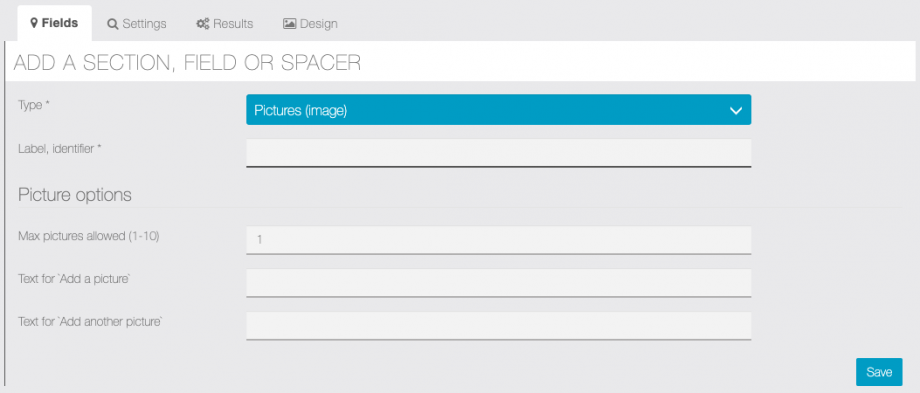
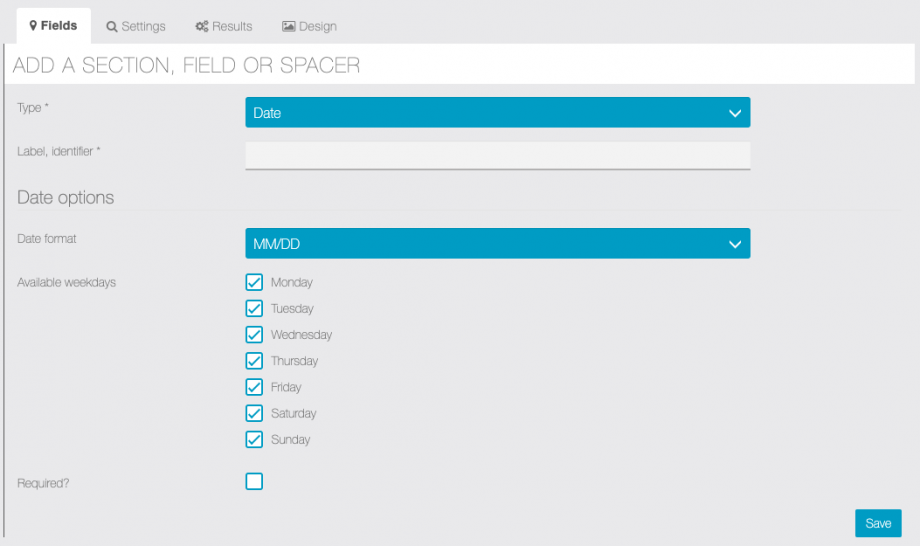
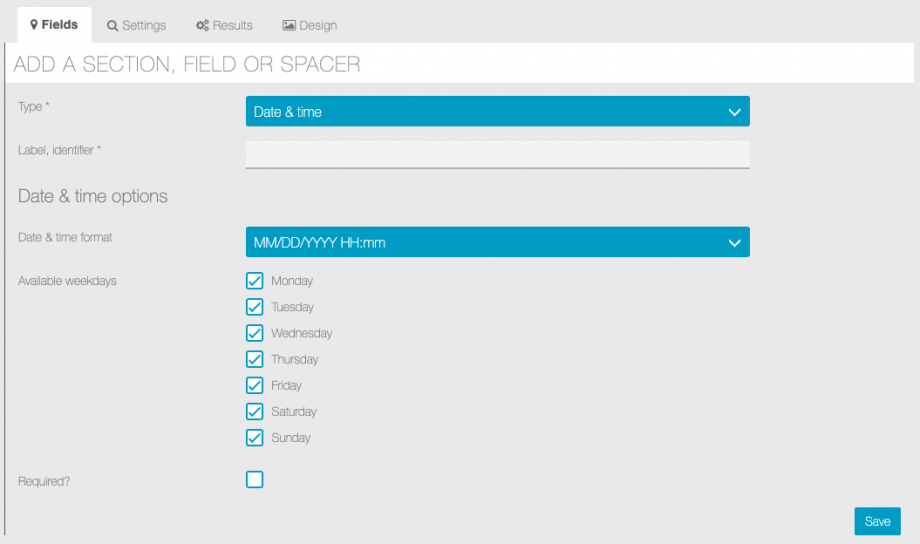
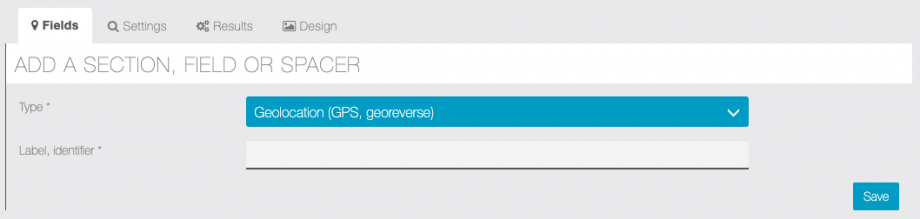
In Results tab you can see the answers of the users. You can also export the results as .CSV file and choose to exclude anonymous results and/or keep only last entry for identified customer.